Epic Mobile Resources
Instructions to Set Up Epic Haiku or Epic Canto
Haiku is UH’s Epic mobile app for iPhone® and Android®. Canto is UH’s Epic mobile app for iPad®. These Epic mobile apps give UH caregivers secure and portable access to charts and Secure Chats.
Note: You must complete Requirements 1 and 2 below to successfully use Haiku or Canto on your mobile device.
Requirement 1 of 2: Download and Install
Be sure to return to this page to complete Requirement 2 below.
- Ensure you have a University Hospitals Epic account.
- Confirm your mobile device is secured with either a facial scan (iOS only) or fingerprint (Android and iOS) before installing the appropriate UH Epic mobile app.
- From your mobile device: Download Haiku (iPhone/Android) or Canto (iPad only)
- From your mobile device: Return to this page to configure Haiku or Canto
- Sign in using your UH credentials
How to Install
How do I install Haiku on iOS?
How do I install Canto on iOS?
How do I install Haiku on Android?
Download Haiku (iPhone/Android) or Canto (iPad only)
Download the Epic mobile app of your choice:
Note: To avoid an issue with Epic mobile apps crashing, please keep your app updated to the latest version. Update Apple devices to iOS version 15.0 or later.
Requirement 2 of 2: Configure Haiku or Canto
Once the app has installed, return to this page from your mobile device and tap on the appropriate configuration link. The configuration links below will only work after you have installed the corresponding app on your mobile device.
Configuration
Haiku (Apple iPhone)
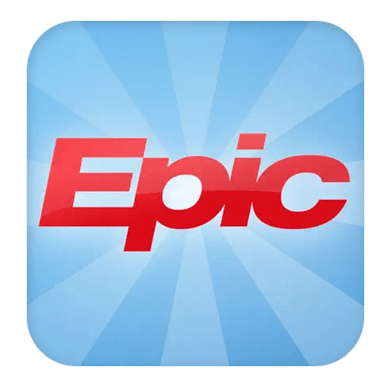
- Click to configure.
- You will then be prompted “Do you want to open this with Haiku?” Tap “yes”.
- Set up is complete. You can now login to the Epic Haiku Mobile Application with your UH credentials.
Canto (Apple iPad)
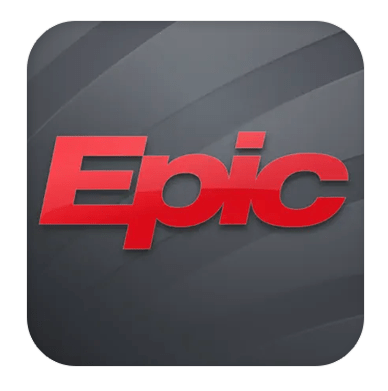
- Click to configure.
- You will then be prompted “Do you want to open this with Canto?” Tap “yes”.
- Set up is complete. You can now login to the Epic Canto Mobile Application with your UH credentials.
Haiku (Android)

- Click to configure.
- You will then be prompted “Do you want to open this with Haiku?” Tap “yes”.
- Set up is complete. You can now login to the Epic Haiku Mobile Application with your UH credentials.
Sign in using your UH credentials
You can log in to Epic Haiku/Canto Mobile Application with your UH credentials.
Note: Two-Step Verification Required for Remote Access
If you are working remotely, you will need to complete a two-step verification process before signing in with your UH credentials. If you have not yet set up this verification process for remote work, start here to set up your mobile device for two-step verification.
Where can I get help?
If you’re unable to install the app using these instructions, contact the Service Desk at 216-844-3327.


